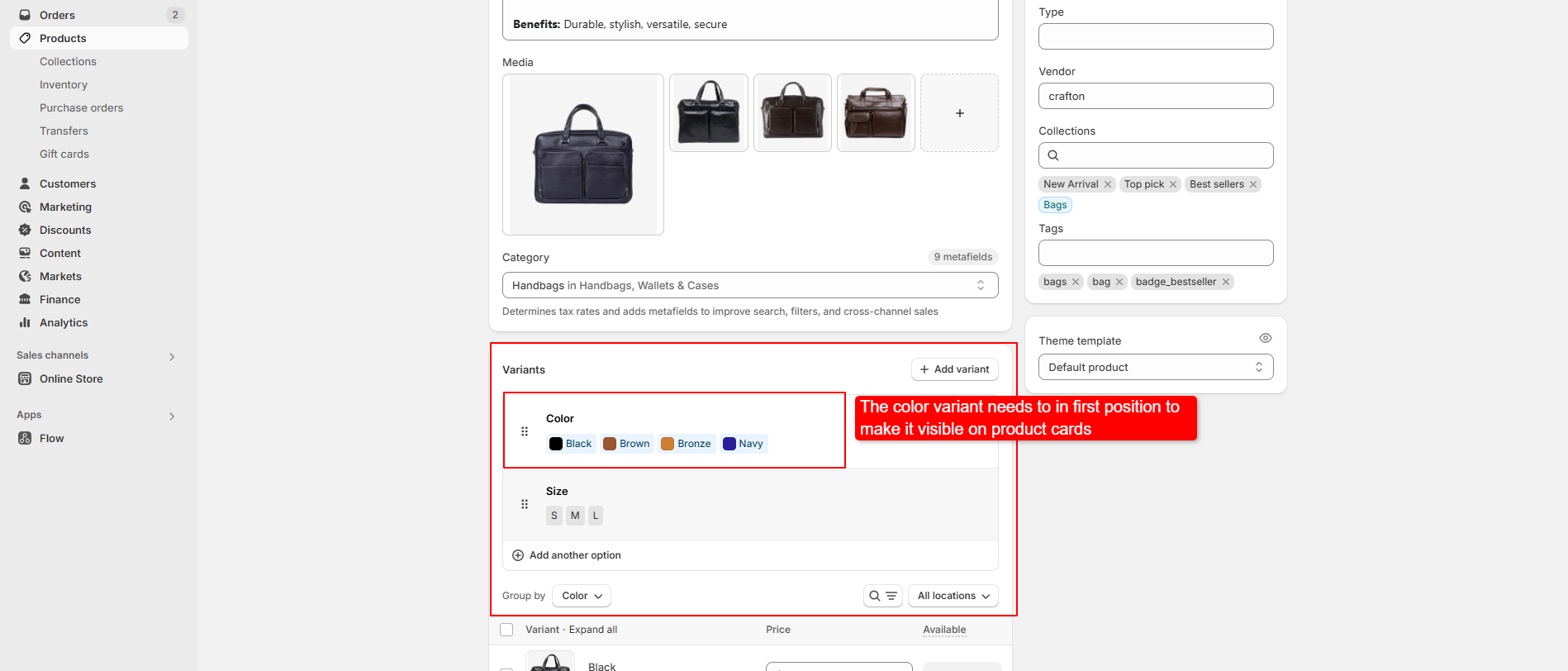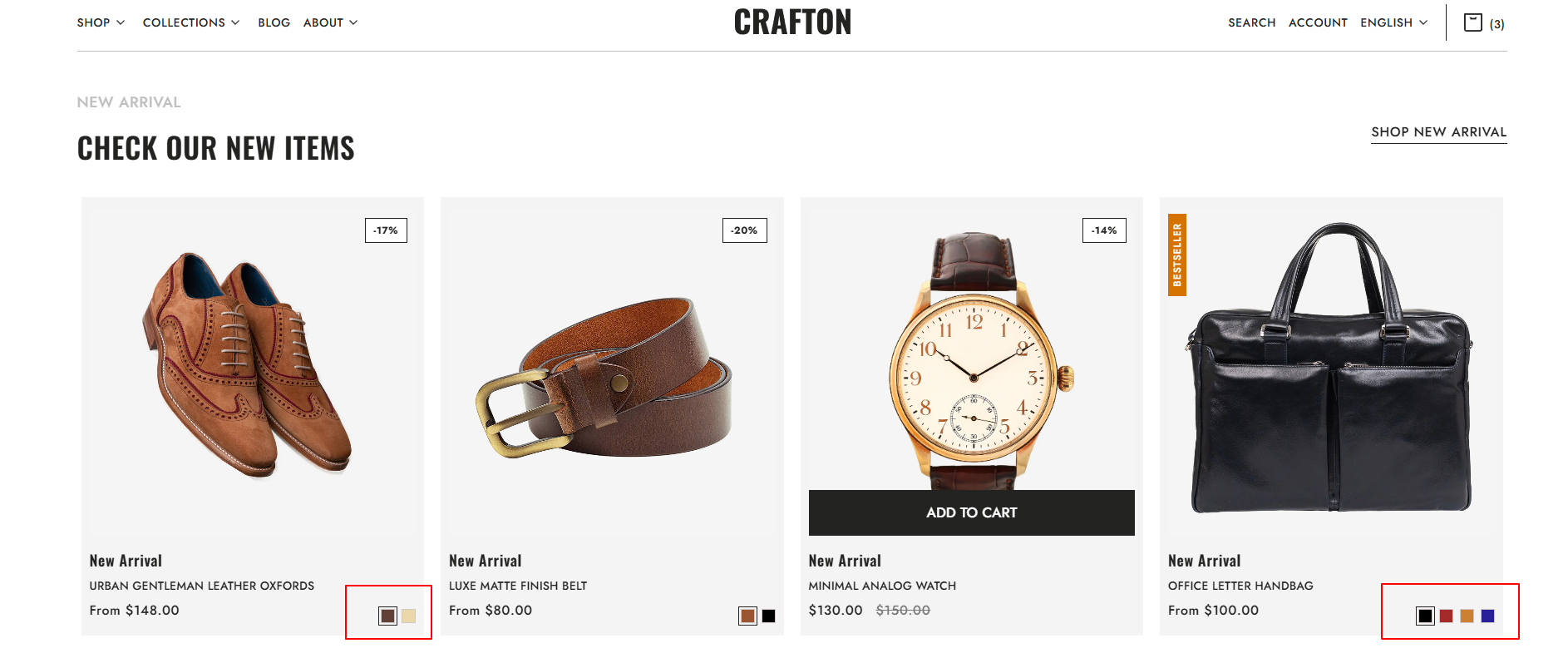Product Badges – Crafton Theme
Product badges are a great way to highlight special product attributes such as "Bestseller," "New Arrival," "Limited Stock," and more.
In the Crafton theme, you can easily enable badges by using product tags — no coding or manual configuration needed.
How It Works
Crafton supports automated product badges via specific product tags in your Shopify admin.
Once applied, the badge will be shown visually on the product card across your Collection Pages and Featured Sections.
Add a Badge to Any Product
- Go to Shopify Admin > Products
- Select the product you want to tag.
- In the Tags field, add a tag in the following format
- badge_[your-badge-name]
-
badge_bestseller → Shows a “Bestseller” badge
badge_new → Shows a “New” badge
badge_limited → Shows a “Limited” badge
To display a badge:
Note:
Always use one tag per products.
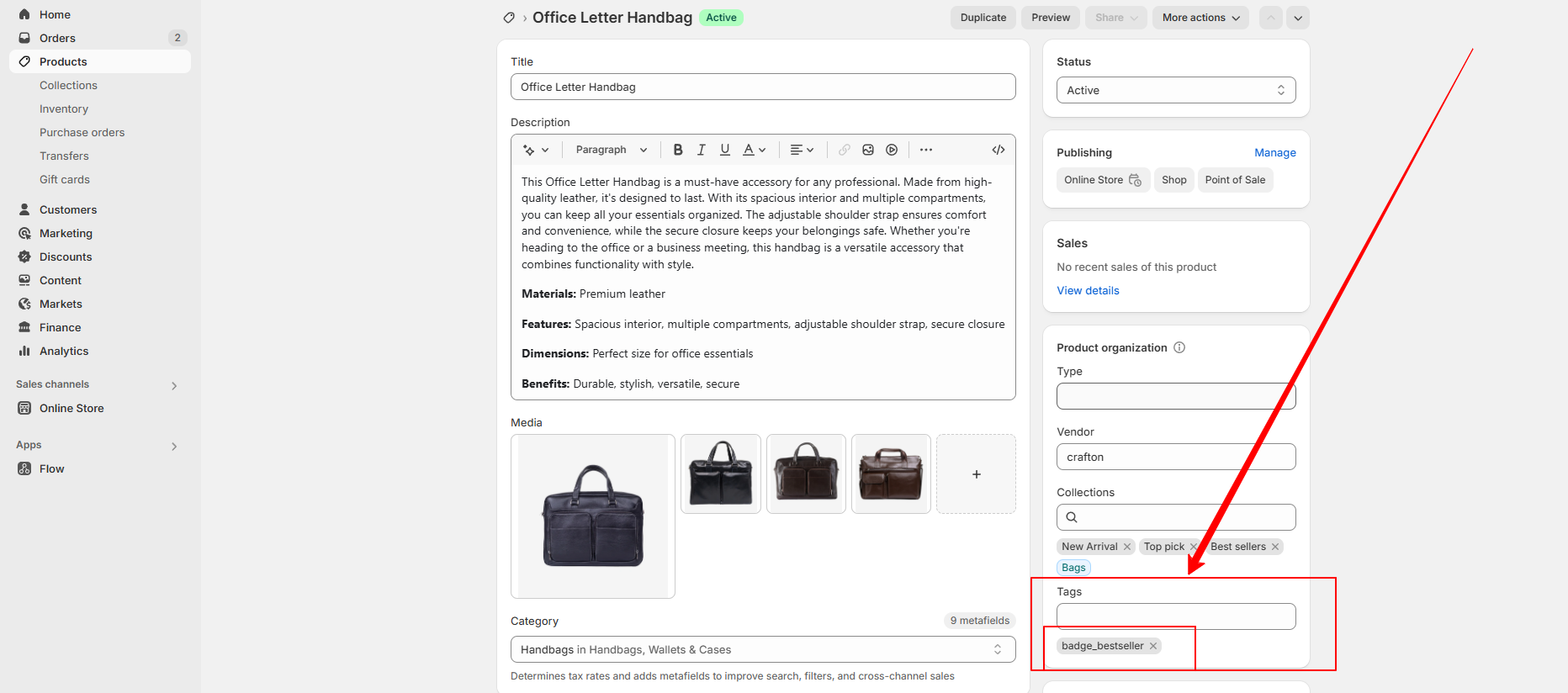
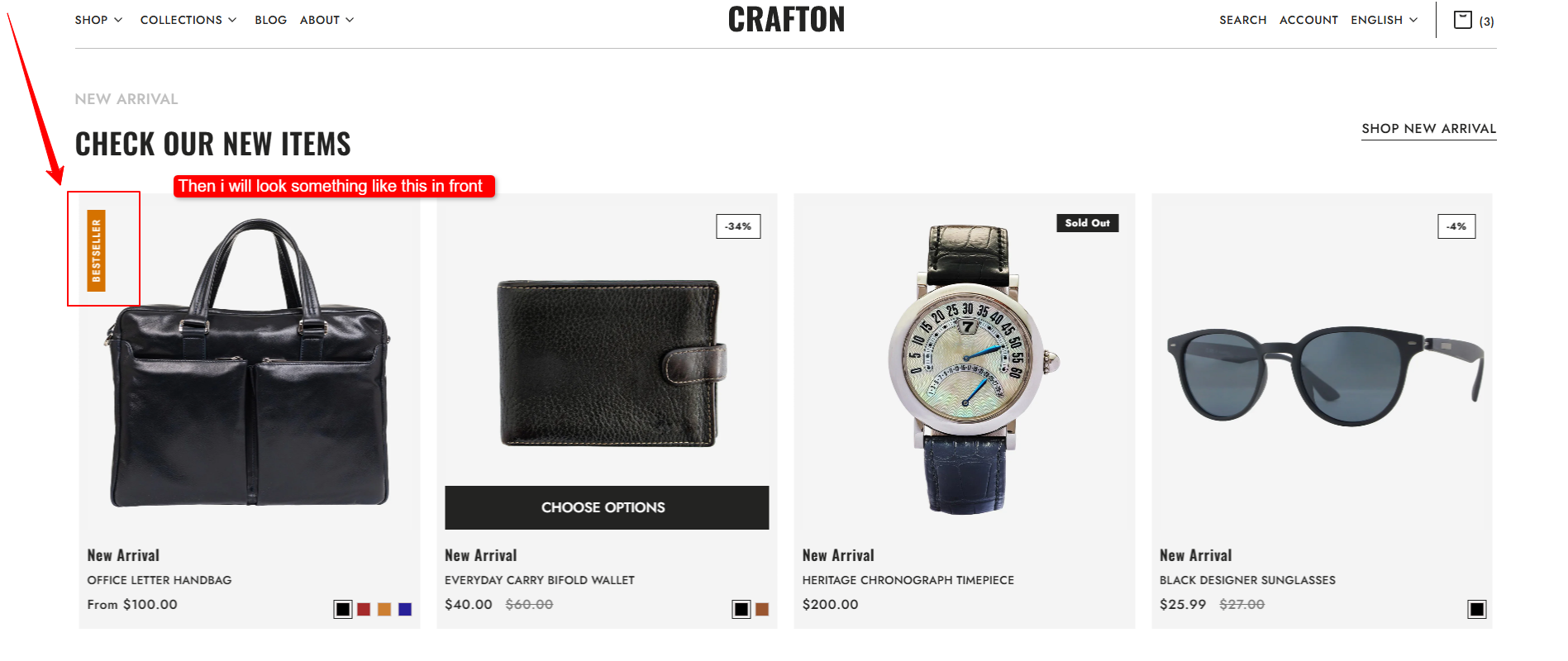
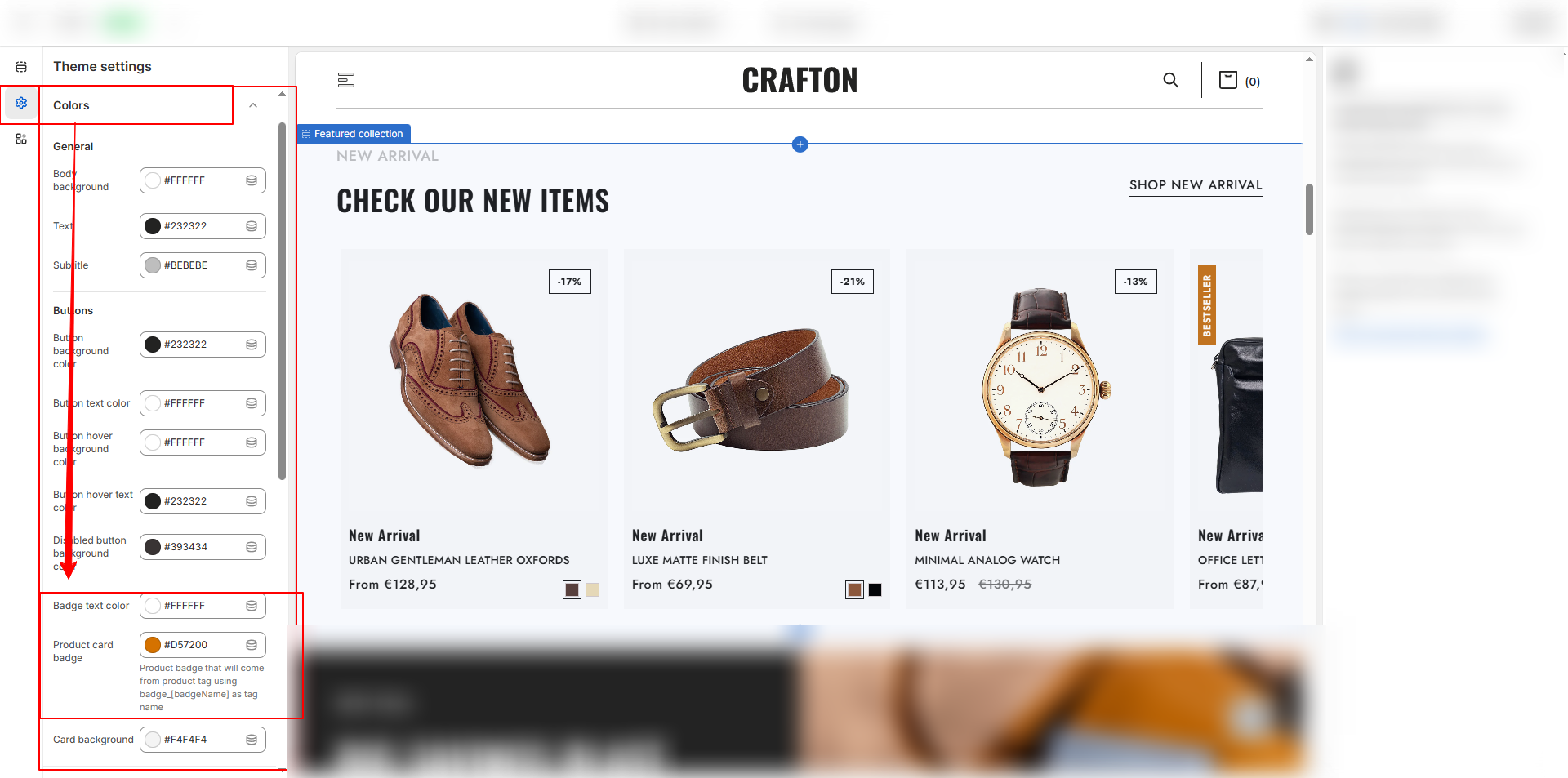
Product Swatches – Crafton Theme
In the Crafton theme, product swatches (color circles) can be displayed directly on product cards across Collection Pages, Featured Collections, and Sliders.
This allows customers to preview and switch color variants easily without opening the product page.
How to Set It Up
- Ensure your product has multiple options like:
- Select the product you want to tag.
- Option 1: Color (e.g., Red, Blue, Black)
- Option 2: Size (e.g., S, M, L)
- Option 3: Material (optional)
Add Product Variants :
Important:
The Color option must be the first option (Option 1) to
enable color swatches on product cards.
How Swatches Display
- Swatches appear as small colored circles under the product image
- The first color in the option will be selected by default
- Customers can hover or click on a swatch to preview the corresponding variant image (if available)